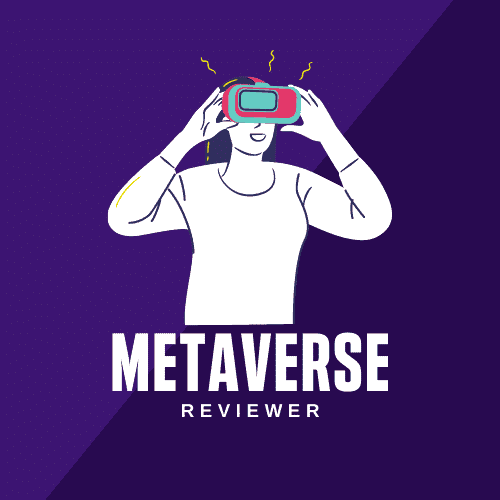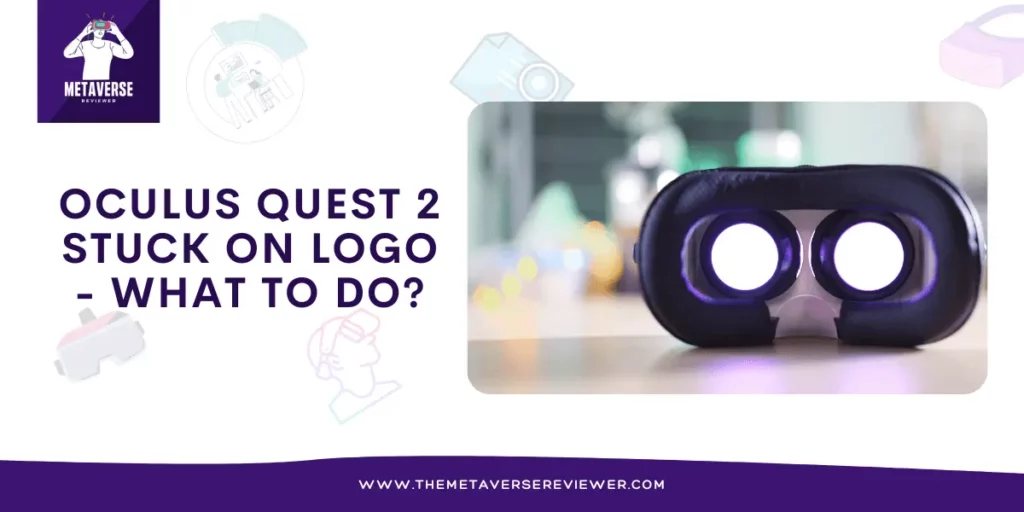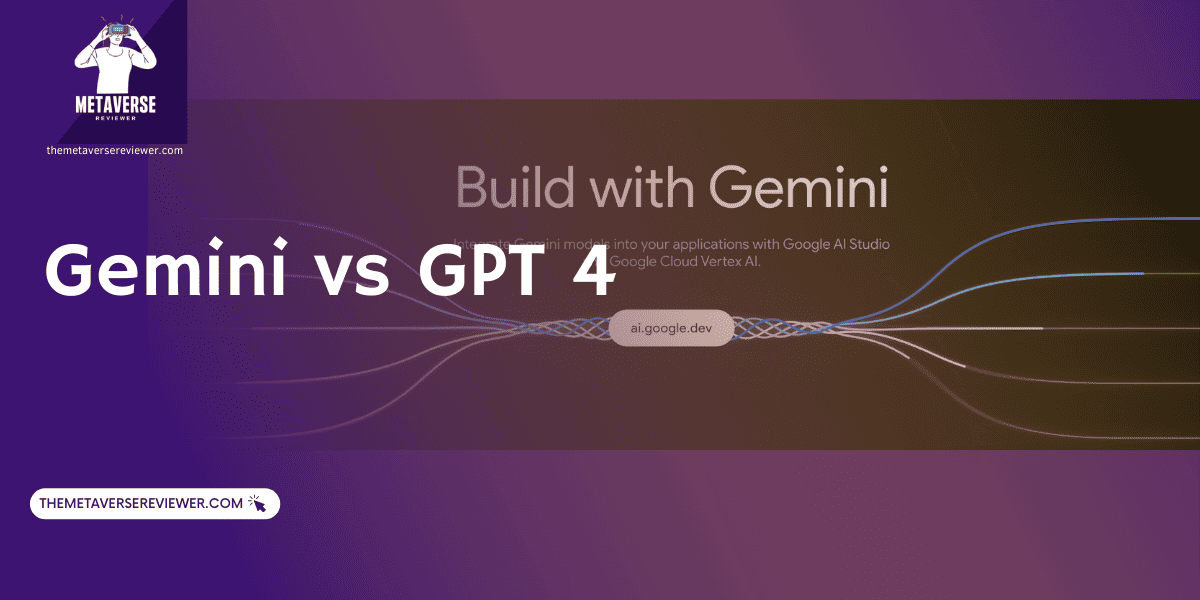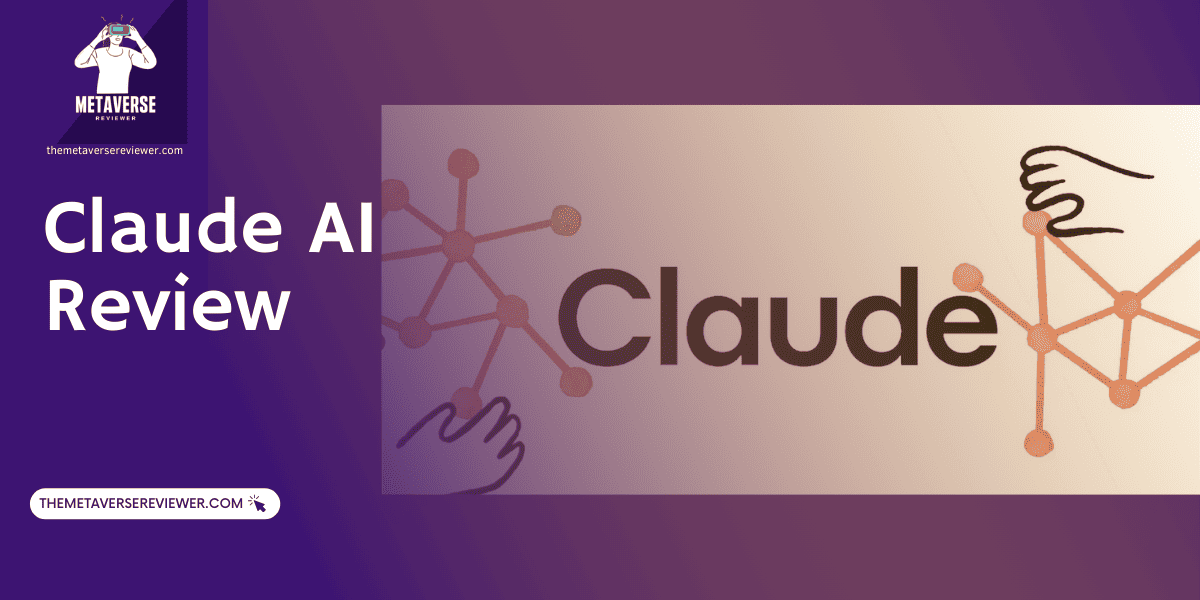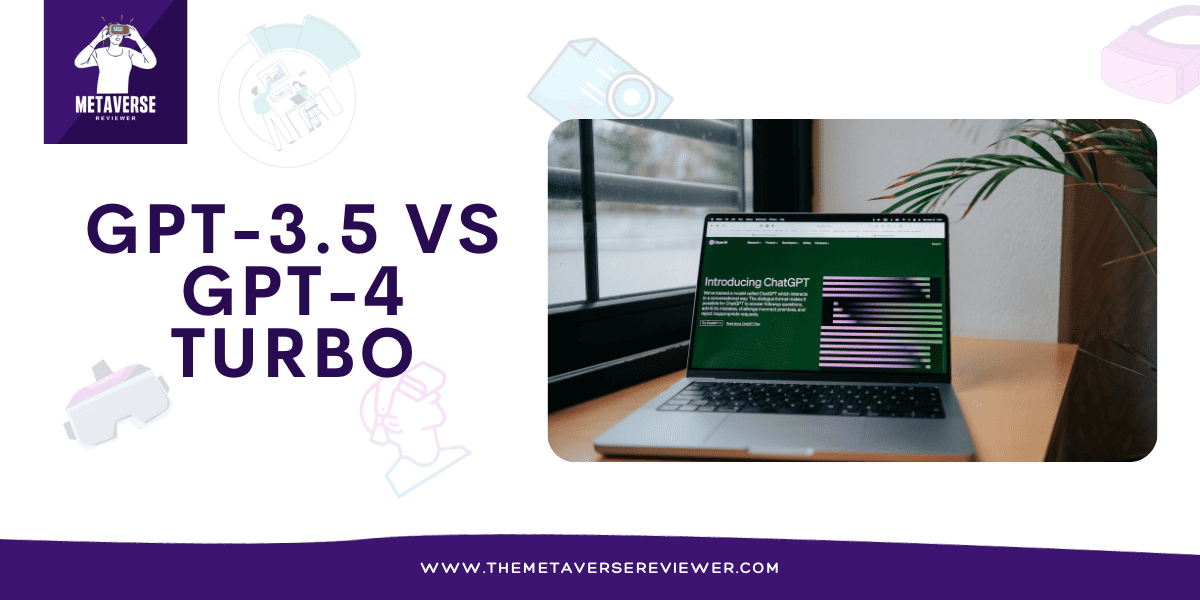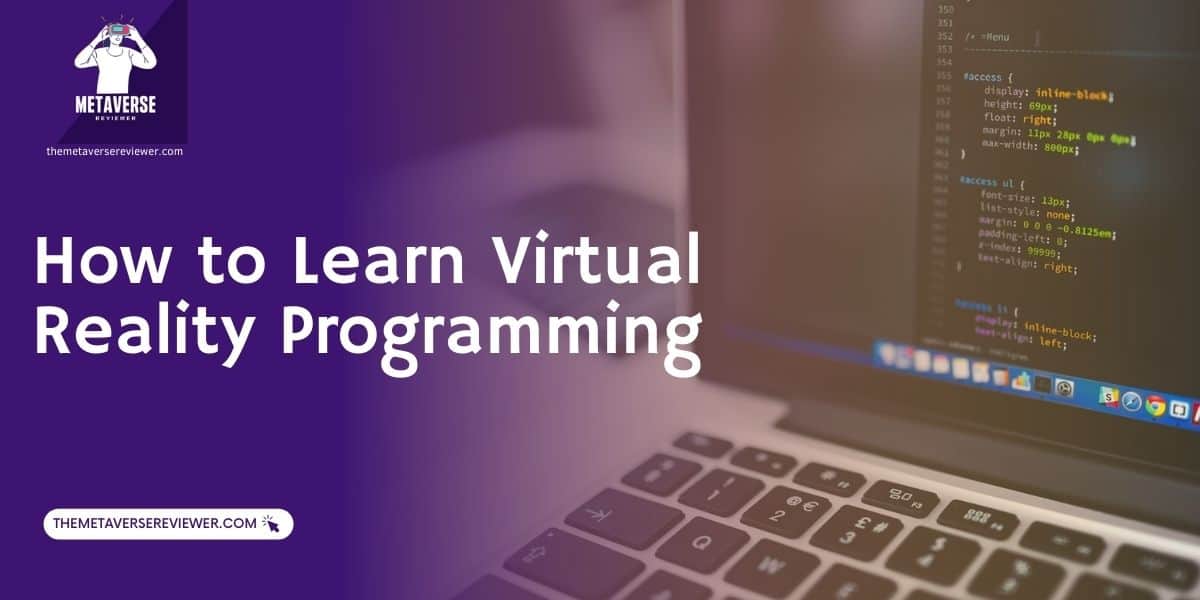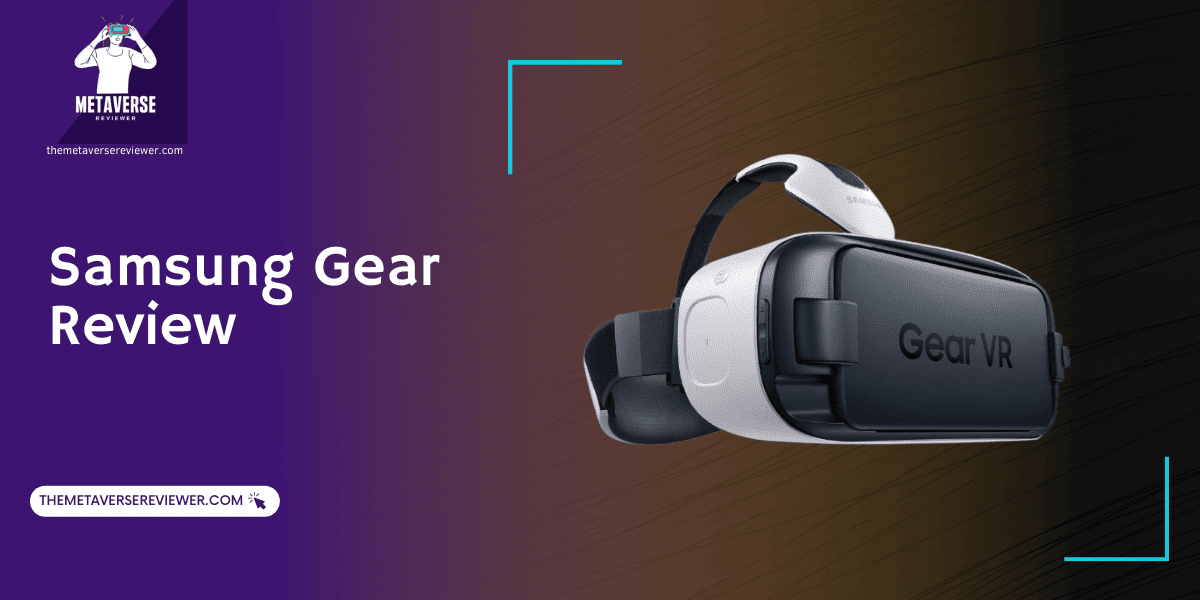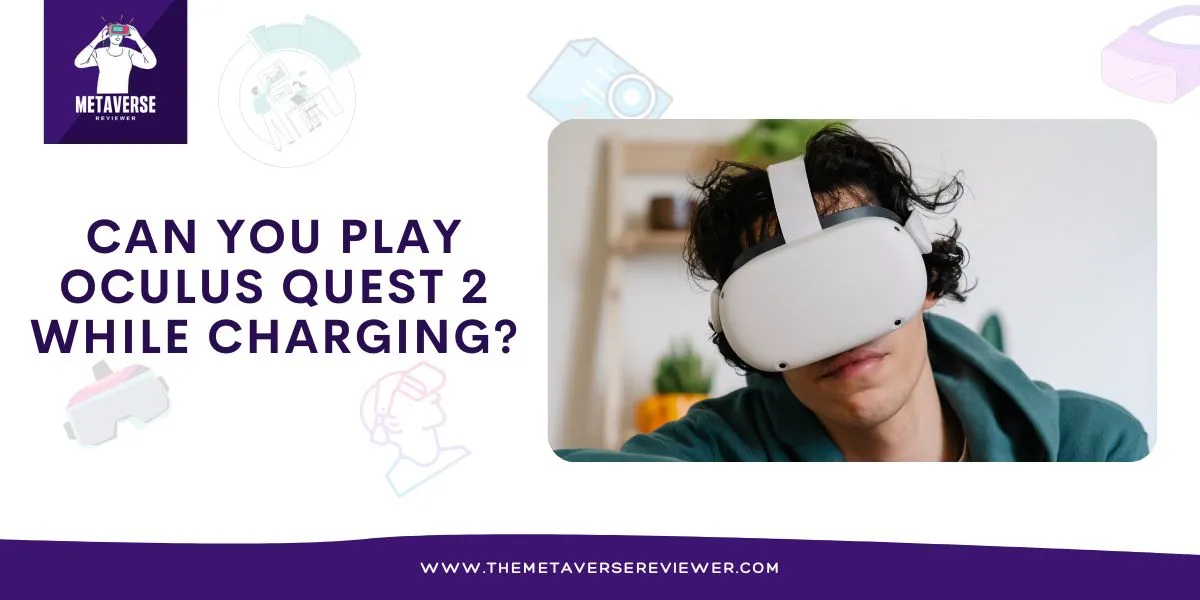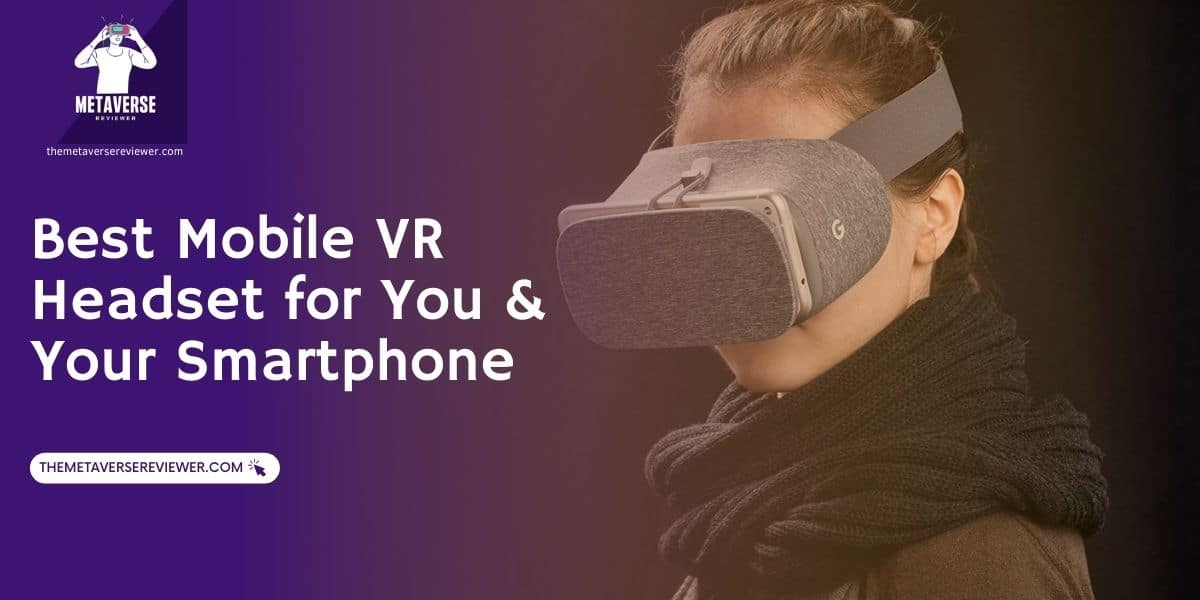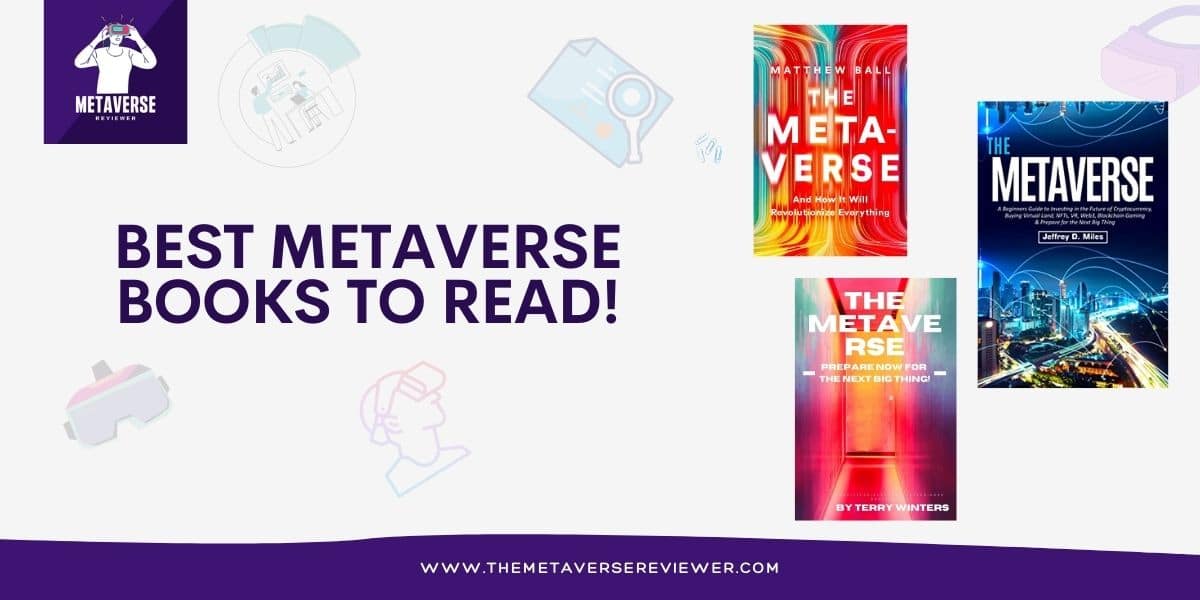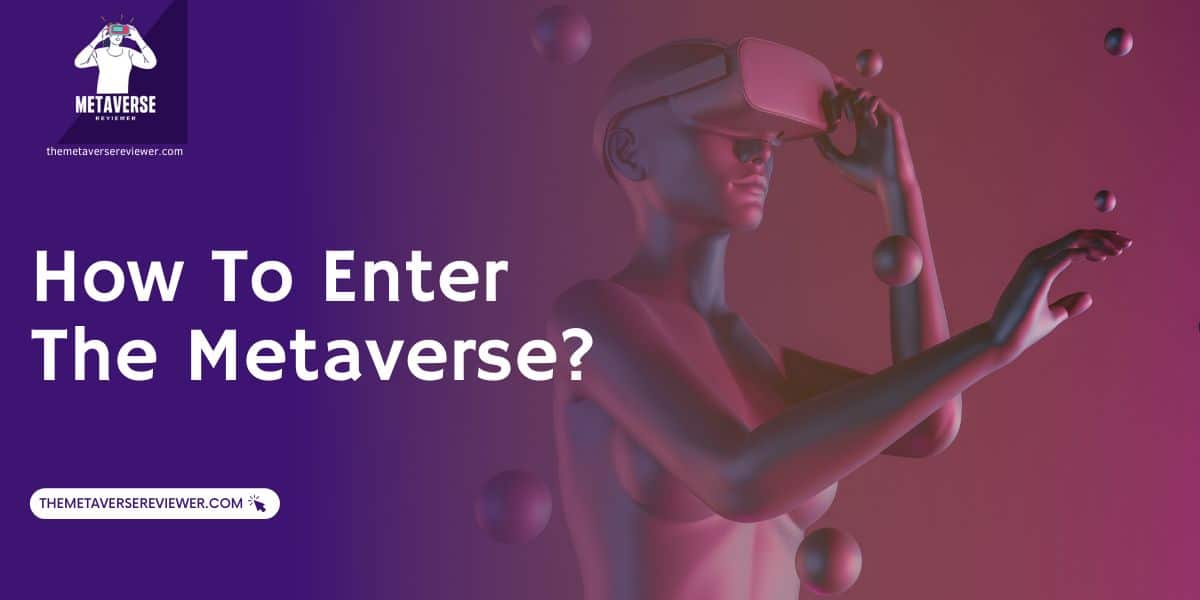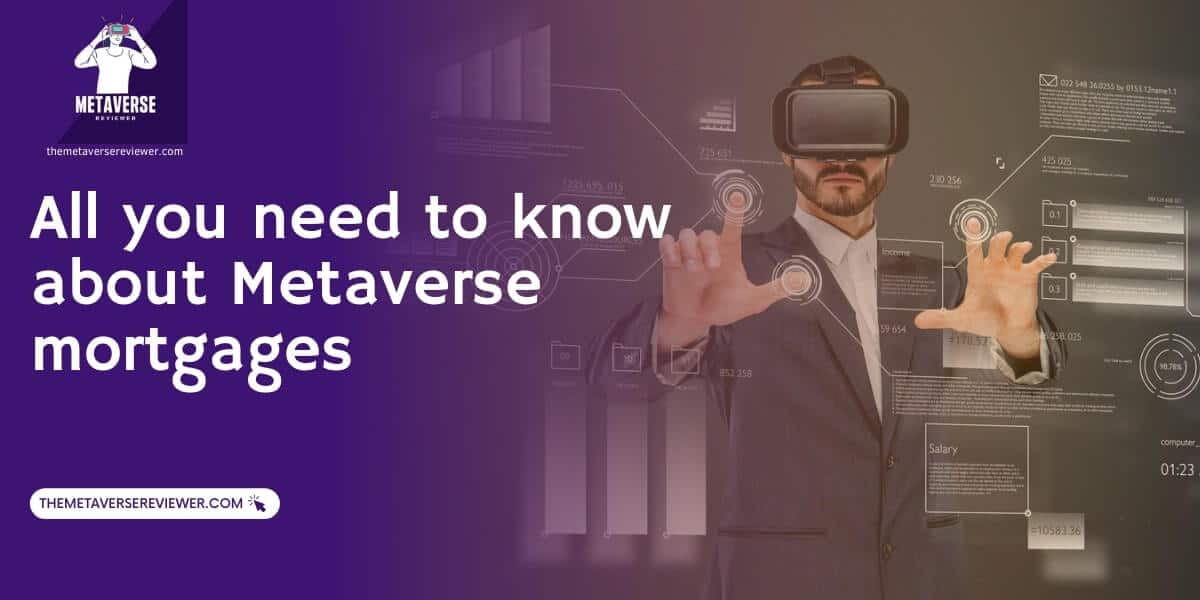Short on time?
Wait a few minutes. Sometimes, the headset just needs a few minutes to load. If you’ve waited for 15-20 minutes and it’s still stuck, then try the next step.
Force restart the headset. To do this, hold down the power button and the volume down button at the same time for about 20 seconds. The headset will turn off and then back on.
Factory reset the headset. To address the issue of the Oculus Quest 2 Stuck on Logo, begin by holding down the power button and the volume down button simultaneously until the boot menu appears. Next, use the volume buttons to highlight “Factory Reset” and press the power button to confirm the selection. Afterward, use the volume buttons once more to highlight “Yes, erase and factory reset,” and press the power button to initiate the reset process.
Oculus Quest 2 is considered by many to be one of the best, if not the best, VR headsets on the market. It is made by Reality Labs, which makes it a part of the Meta world of Facebook. Now, we all want our tech to function seamlessly all the time, and virtual reality headsets are no different.
So, it can be frustrating when your Oculus Quest 2 stuck on Logo. Luckily, there are several different approaches that you can try to fix this issue quickly.
Keep reading to explore the best fixes for this particular problem.
Why is my Oculus Quest 2 stuck on Logo
- Software Glitch: Occasionally, a software bug or update error can cause the Oculus Quest 2 to freeze on the startup logo.
- Low Battery: Inadequate battery power might prevent the headset from booting up properly.
- Corrupted Files: Corrupted system or app files can lead to the logo screen freeze.
- Hardware Issue: Faulty hardware components could hinder the device’s initialization.
- Memory Overload: If the headset’s memory is overwhelmed, it may struggle to complete the boot process.
- Recent Update: A problematic recent update could also trigger the logo screen freeze.
Simply Wait for a Little
It may not seem productive, but most of the time, waiting is the best and the quickest way to fix your Oculus Quest 2 stuck on logo. The explanation for this is quite simple. Your virtual reality headset is downloading and installing a core software update in the background, which can take up to 20 minutes.
These updates usually occur once a month, and their purpose is to provide you with the newest features of the Metaverse. That being said, if you do anything to interrupt this process (like turning the VR headset off, you might cause it to go haywire.
That is why, if you turn on your Oculus Quest 2, and see that it’s stuck on the Meta logo, do not turn it off. Simply make sure it has good access to WiFi and a full battery, and then leave it be.
Hard Reboot
If you turned the Oculus Quest 2 off while it was updating or it is simply stuck on the logo, there is no need to worry. You can try a few other fixes, and doing a hard reboot is one of them. A hard reboot is designed to restart everything in the system, so whatever was causing the virtual reality headset to be stuck should be solved.
Doing a hard reboot on the Oculus Quest 2 is quite simple. You just need to hold the power button for anywhere from 20 to 60 seconds; that should restart the system and turn on your headset without issues.
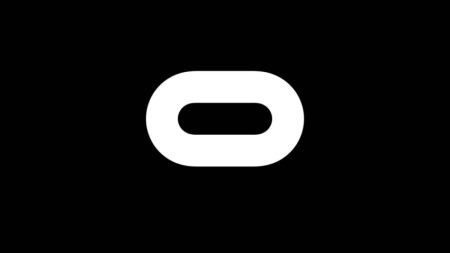
Boot the Oculus Up
In some instances, the hard reboot will not be able to help you, and your Oculus Quest 2 is still stuck on the logo. In this situation, you should turn to the boot menu of the Oculus device. To access this menu, you need to turn off the headset and then press the power and volume down (-) buttons at the same time.
Once the boot menu appears, you can use the volume buttons to select the Boot device option and the power button to click on it. That should boot up the Oculus so you can move past the Meta logo.
Check the Proximity Sensor
Virtual reality headsets like Oculus Quest 2 often have issues caused by proximity sensors. You can try to gently place your finger in the upper center area right between your lenses, exactly where the sensor is. Manually covering and uncovering the proximity sensor often overrides the issues that might have caused the VR headset screen to get stuck.
However, if you have any custom facial interfaces installed on your Oculus Quest 2, you should turn off the headset, remove them, and turn it on again. More often than not, these custom interfaces hinder the proximity sensor.
Contact Meta Support
Contacting customer support for any tech issues is often the last thing any of us want to do. Most customer support agents offer basic advice and take too long to respond, but in many cases, they also hold the solution to your problems. So, if your headset is stuck on the logo, get in touch with the Occulus support team and explain your issue.
When contacting the support team, make sure that you explain in detail exactly what transpired and what issues you are facing at the moment. The more details you add to your report, the more likely it is that the support agents will be able to help you fix the problem.

Factory Reset Meta Quest 2
It is often touted as the last possible option you should resort to, mainly because it will get rid of all your games as well as installed settings. As its name suggests, it will revert the headset to its default factory settings.
How to reset oculus quest 2:
Doing a factory reset on the Oculus Quest 2 is a relatively simple process. Similarly to booting the device, you need to access the boot menu. You can do this by turning off the virtual reality headset and then pressing the power and volume-down buttons simultaneously. Once you have accessed the boot menu, use the volume buttons to move to the Factory reset button.
Select this option only if you are completely certain that you want to erase all the data in your Occulus Quest 2 and revert it back to its initial settings.
Connect Occulus via the App
If you do not wish to do a factory reset of your Oculus headset, there is another solution you can try. You can connect your Oculus Quest 2 via the mobile app, available in both Google and iOS app stores.
The steps to do this are incredibly simple. Get your mobile device that is paired with your Oculus Quest 2 headset, and go to Devices to double-check that the headset is actually connected to your phone.
Afterward, select any Oculus game you’ve already downloaded and launch it. As soon as it has started, exit the game, and put on your virtual reality headset back on to see whether the issue has been resolved.
Connect it to the PC
One of the solutions that many users have reported works to solve this particular issue is connecting the headset to your PC. To do this, you can use any kind of PC as well as a USB-C cable. Plug in the headset, which is powered on to your PC, and the problem should be solved.
However, at this time, there is no definitive proof that this works every time or even why it does.
It might even be helpful if you download the Oculus app to your PC and try to play a game from there. This can help override the issue or bug causing your headset to be stuck on the logo.
Replace Your Oculus
At some point, you should start considering replacing your Oculus Quest 2 headset. It might not be the ideal solution, but if nothing else works and the Oculus support has no answers for you, this might be the only way.
That said, you should always be careful not to purchase used Oculus 2 devices, even if you personally know the original owner. Buying a new VR headset will save you the headache of dealing with preexisting bugs and damage.

Summary
Virtual reality is still a somewhat new technology, and the Metaverse is a world still under construction. For that reason, VR headsets like the Oculus Quest 2 still run into certain issues. While the team at Reality Labs strives to create the perfect virtual reality headset, there are bound to be some bumps in the road.
The Oculus Quest 2 getting stuck on the Meta logo is one of those bumps. Fortunately, it is not a problem that’s hard to fix. In most cases, you can resolve it on your own without the help of Oculus support. And if all else fails, maybe it’s time for a visit to your nearest shop selling Oculus Quest 2 headsets.
Using the Oculus Quest 2 offline while lying down allows for a more relaxed and immersive VR experience, free from the constraints of wires and standing.
- Oculus Quest 2 Stuck on Logo - November 8, 2023
- Can You Use Oculus Quest 2 Lying Down - November 7, 2023
- Can You Bring a VR Headset on a Plane? - October 8, 2023