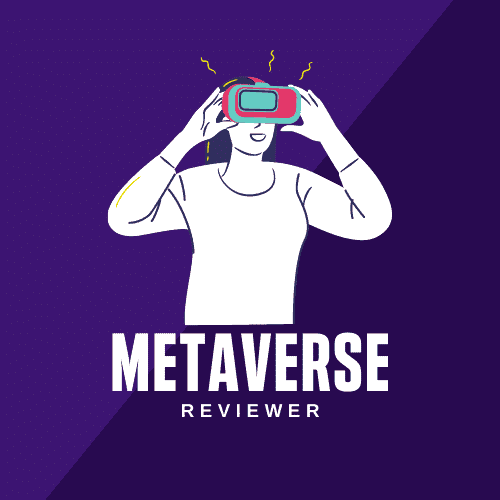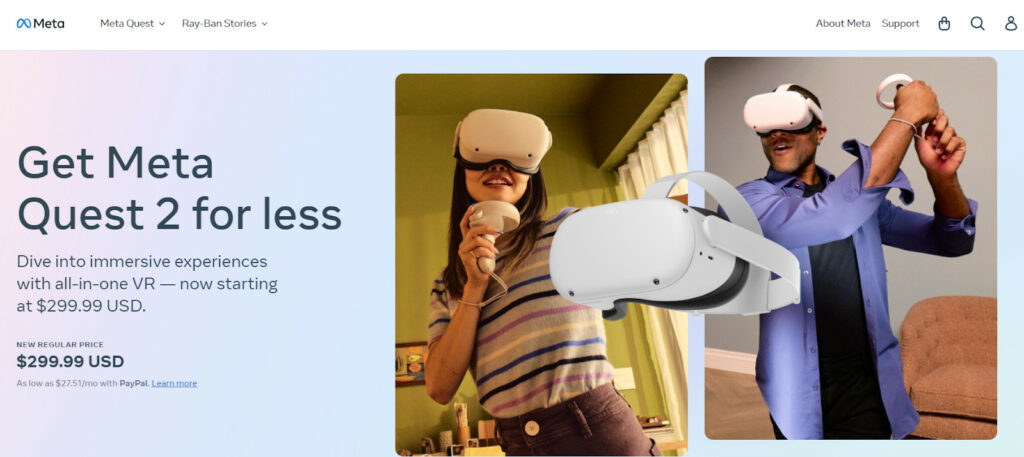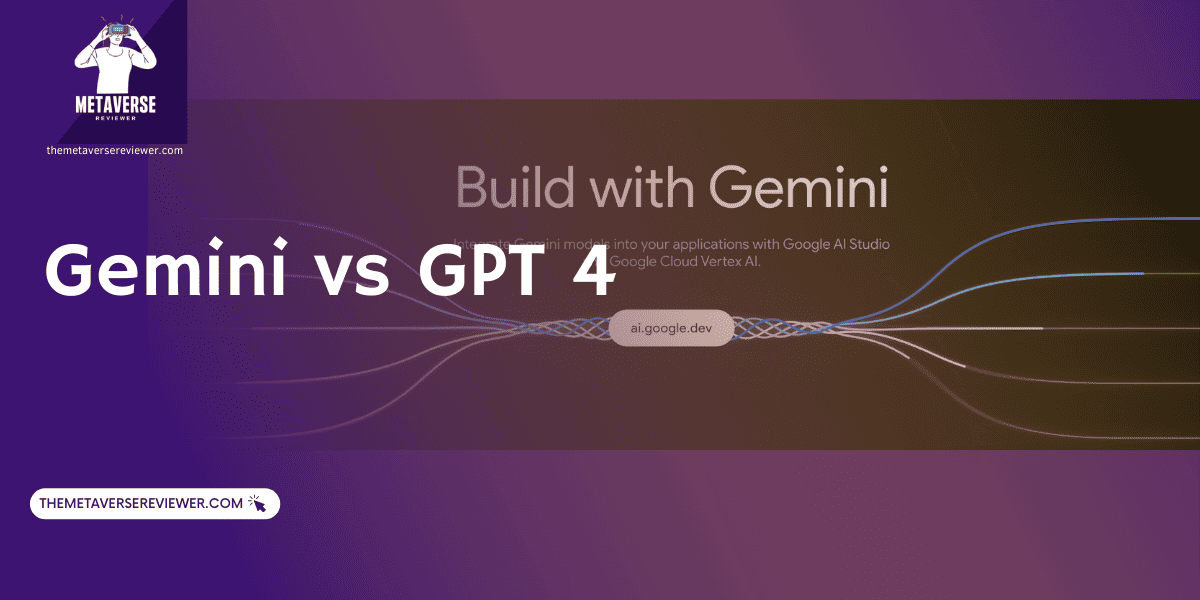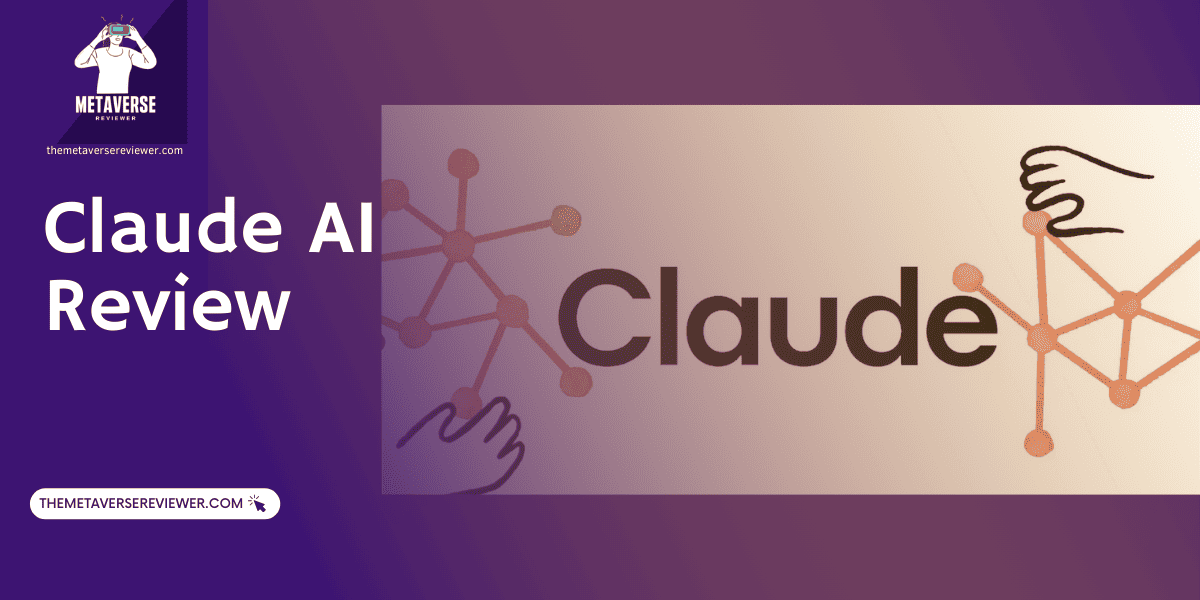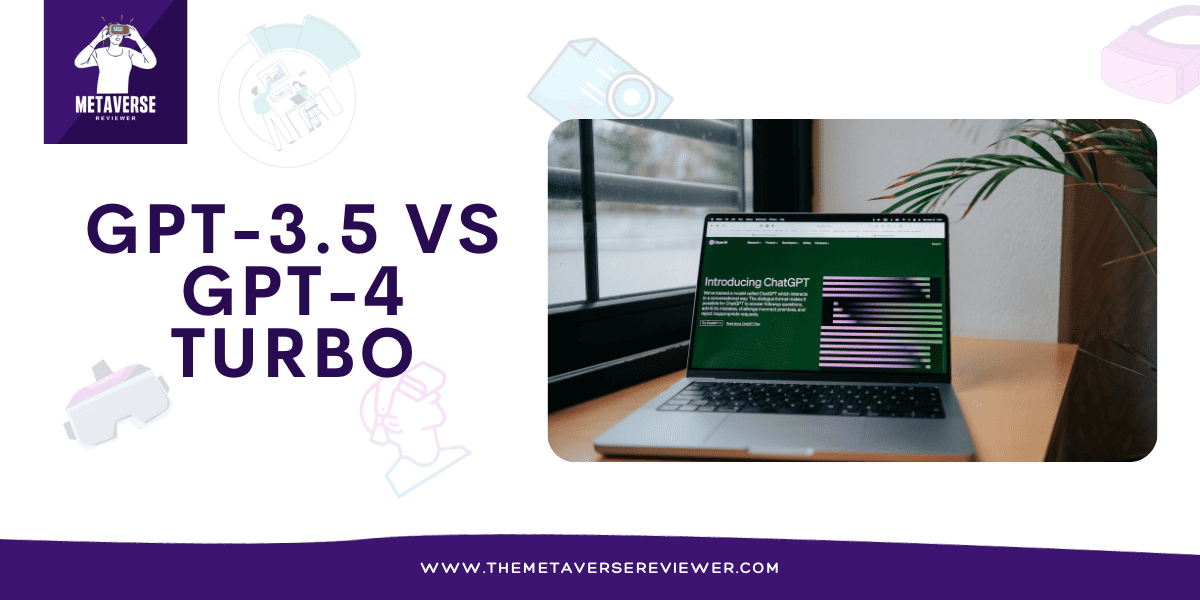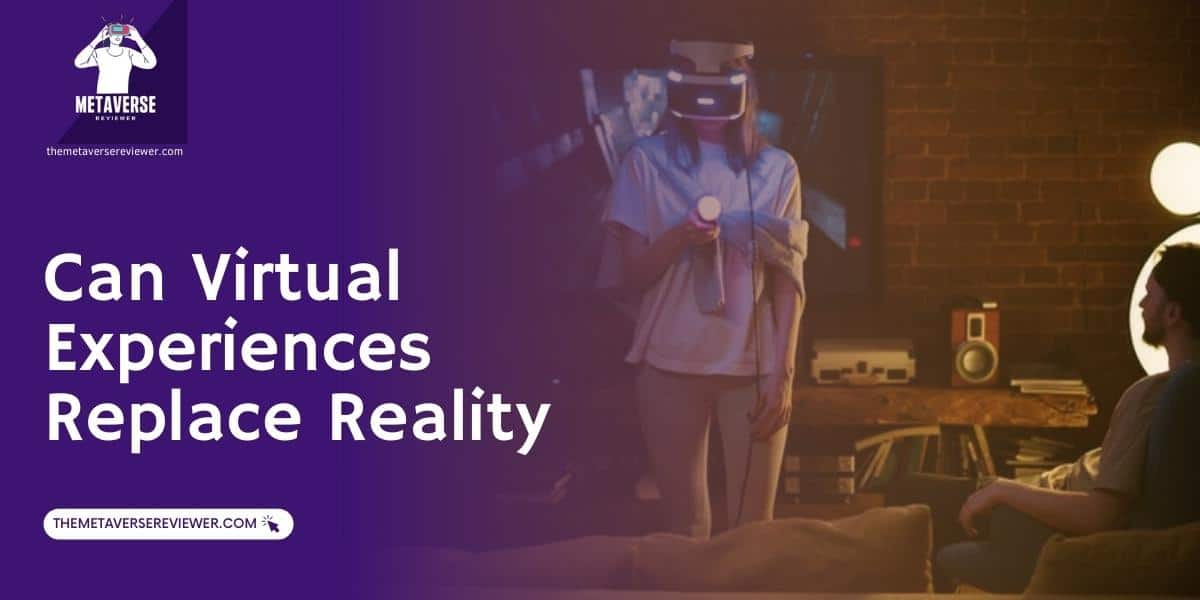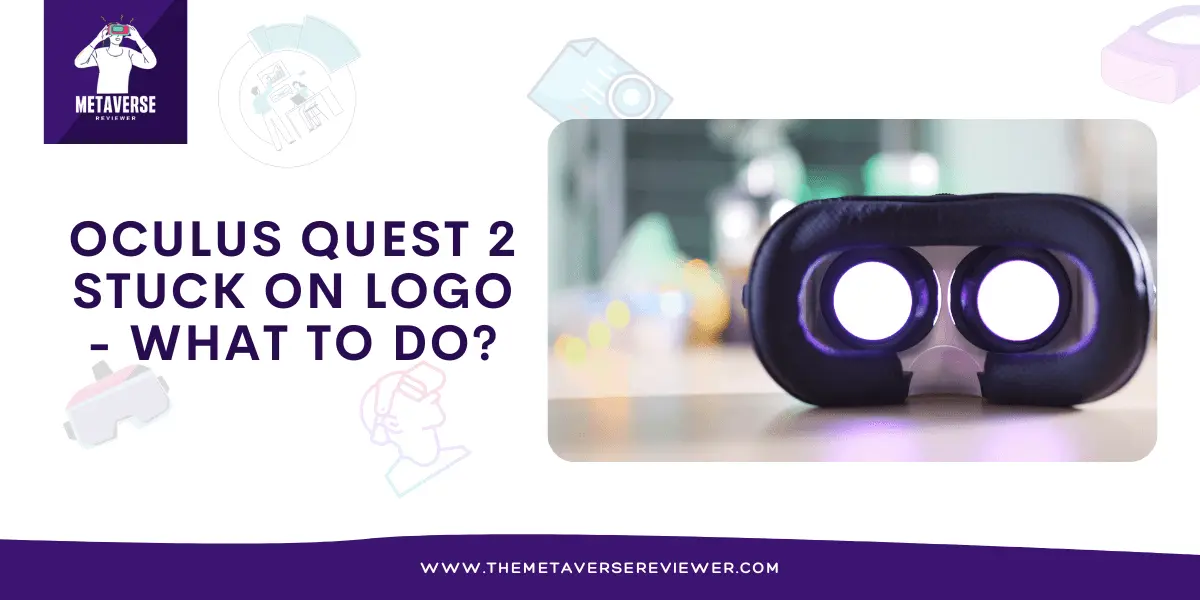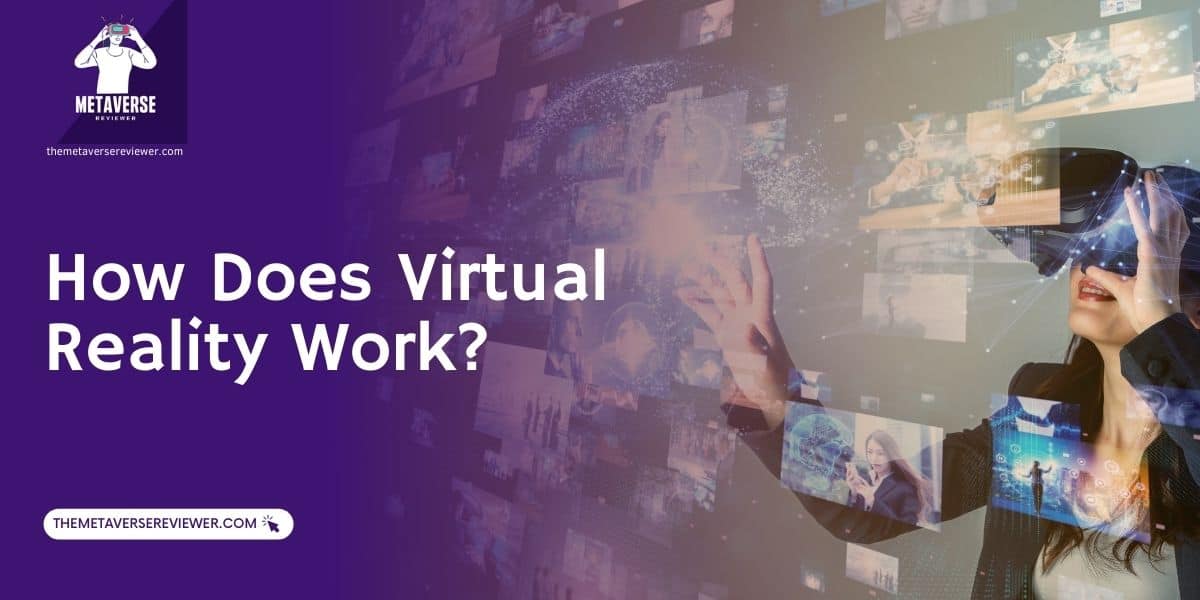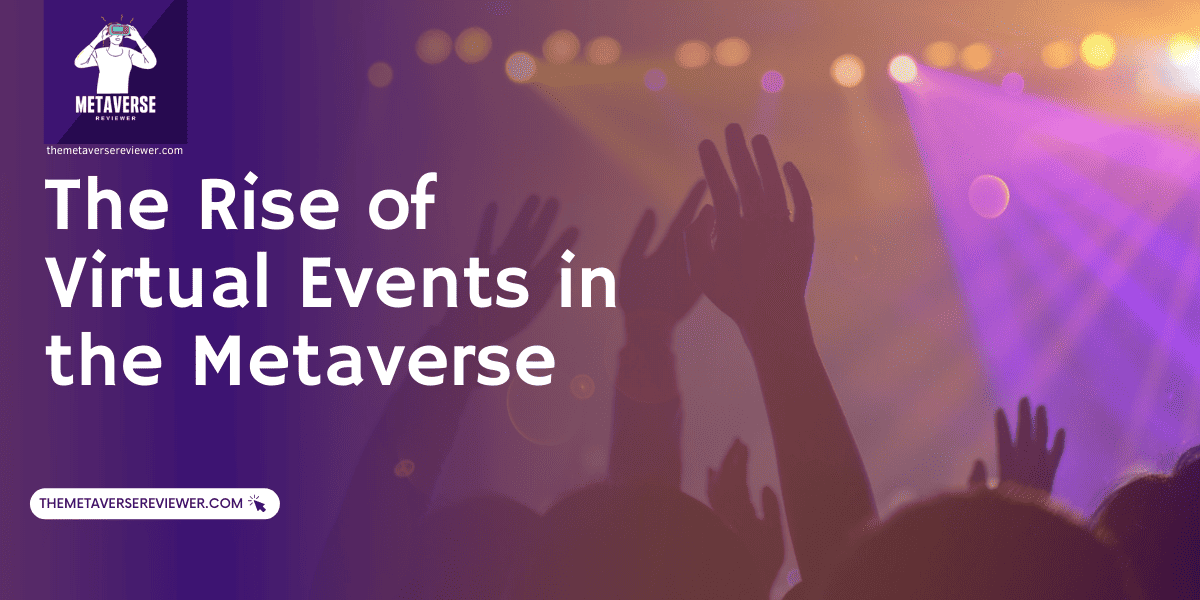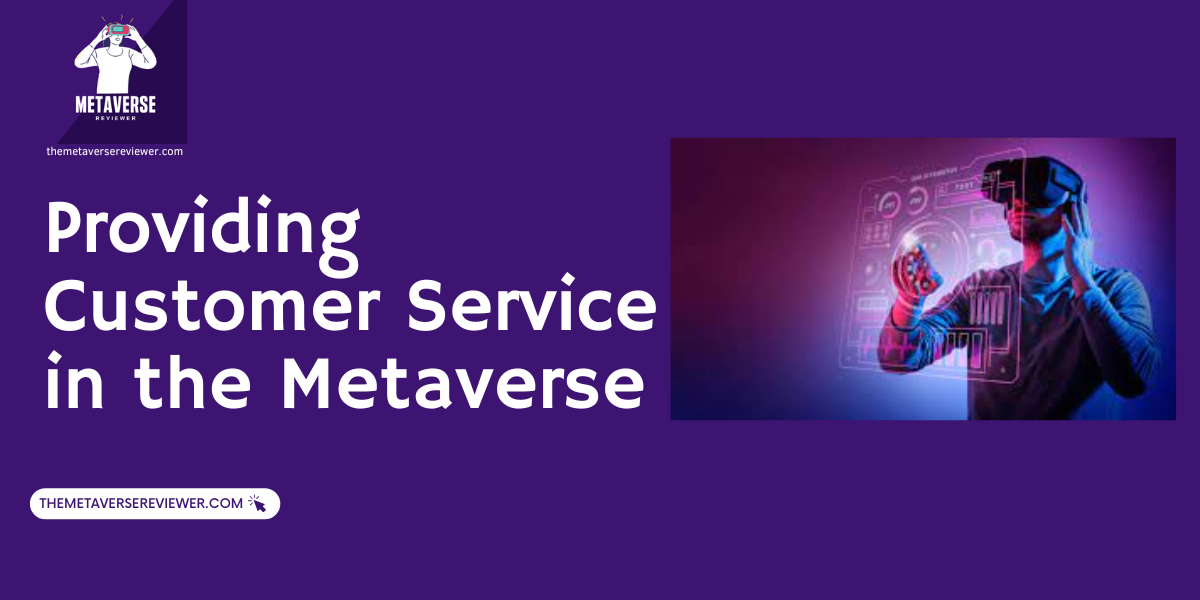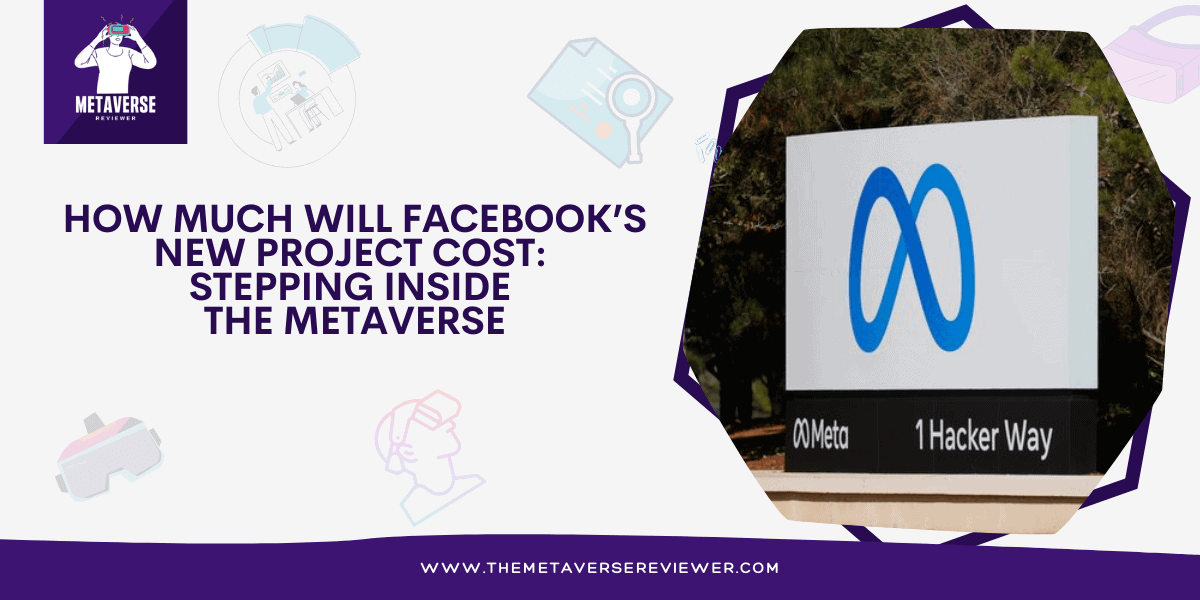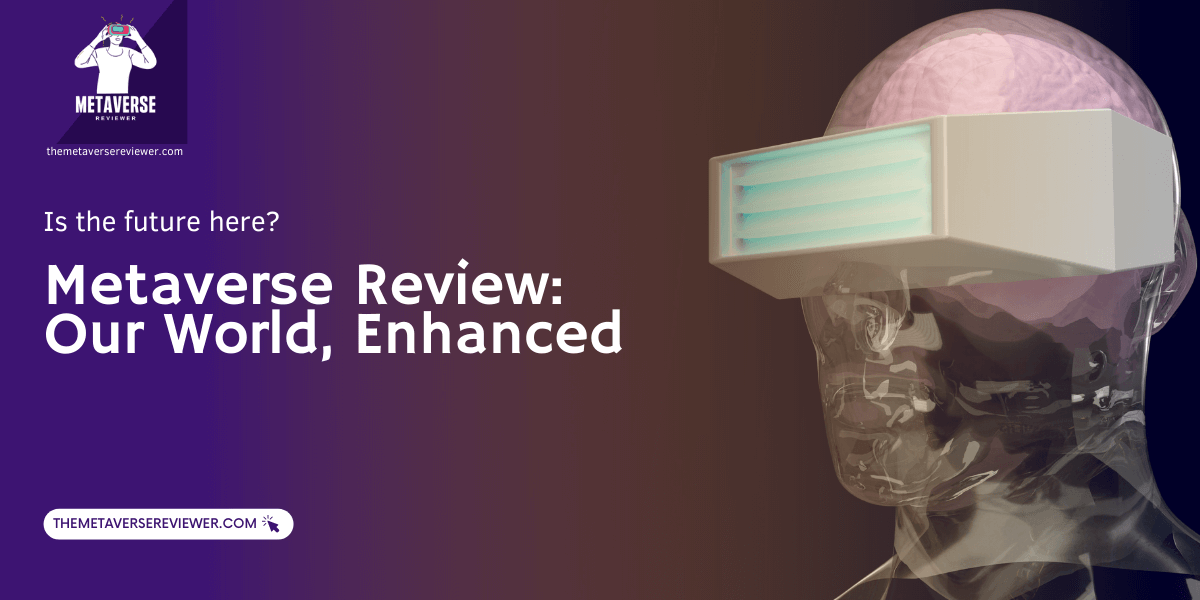The Oculus Quest 2, designed by Facebook’s Oculus team, is certainly one of the most popular and at the same time affordable standalone VR headsets we know today. The headset is very simple and user-friendly, and you don’t need to be tech-savvy to be able to use it. It doesn’t operate using any kind of extra devices like a powerful computer or gaming console, somehow managing to provide an impressive visual experience with a high screen resolution backed by a strong Qualcomm chip for smooth gameplay.
But beyond being a fun toy, the Oculus Quest 2 has so many more applications. For example, it can turn your living room into an exotic location, make learning a more interactive experience, and even assist in healthcare treatments. It also provides a platform where you can socialize virtually with your friends and where you can attend all sorts of events. Despite some existing concerns about privacy and the mandatory Facebook account linking feature, there’s no denying that Oculus Quest 2 has played a significant role in making VR more mainstream. It’s more than just about games – it’s about connecting people, promoting learning, and enhancing experiences. Seeing how VR technology keeps evolving, the future’s going to be pretty exciting to watch.
Benefits of Factory Resetting for Resolving Issues and Protecting Privacy
Factory resetting can serve as a magic bullet to solve various technical issues such as freezing, lagging, or connectivity problems. It can essentially give your Quest 2 a fresh start, just like when it was first unboxed. This can be particularly useful if you’ve tried all other troubleshooting methods with no success.
In addition to solving technical issues, a factory reset also plays a crucial role in privacy protection. If you’re planning to sell or give away your headset, a factory reset will ensure the new user doesn’t have access to your personal data, including your account information, payment details, and game history.
But how do you do a Factory Reset Oculus Quest 2?
Now there are a few ways to go about resetting your Oculus Quest 2. In the following sections, we’ll walk you through the process step by step, making it simple and easy, even if you’re not a tech wizard. Plus, we’ll answer some common questions.
How to Factory Reset the Quest 2 via the Headset
To factory reset the Oculus Quest 2 directly from the headset, follow these steps:
Step 1, ensure your headset is turned off.
Step 2, simultaneously hold down the power and volume (-) buttons on your headset. Keep them pressed until the boot screen appears on your headset.
Step 3, using the volume buttons on your headset, navigate through the options until you highlight ‘Factory Reset’. Then, press the power button to select it.
Lastly, you’ll need to confirm your decision. Using the volume buttons again, highlight ‘Yes’, and press the power button to confirm.
That’s it! You’ve initiated a factory reset of your Oculus Quest 2 headset.
How to Factory Reset the Quest 2 via iOS & Android
For those who prefer to use their smartphones, Oculus offers an iOS and Android app to manage your device. Here’s how you can factory reset your Oculus Quest 2 using the Oculus App:
Step 1, make sure you’re connected to the internet. Open the Oculus App on your phone.
Step 2, navigate to the “Devices” tab at the bottom of your screen and select your Oculus Quest 2 headset.
Step 3, An option denoted by three dots will appear adjacent to your device’s name. Click on it and select “Advanced Settings” from the drop-down menu.
Step 4, In the Advanced Settings, scroll to find “Factory Reset” option. Select it and follow the instructions to finalize the reset.
Again, remember that this process will erase all the data on your headset.
FAQs
Does factory reset delete everything?
Yes, a factory reset deletes all data and settings on your Quest 2 headset. Make sure you have backed up any important data before proceeding.
Will I lose my purchased games after a factory reset?
No, any games or apps you’ve purchased are tied to your Oculus account, not the headset itself. After the reset, you can log back into your account and re-download your purchased content.
How long does a factory reset take?
A factory reset can take anywhere from a few minutes to over an hour, the process’s length depending on the amount of data being erased. It’s really important to ensure your headset is at least 50% charged before you start the factory reset process. As the process might take a while, running out of battery midway could lead to trouble, potentially causing irreversible damage to your headset.
What should I do if my headset doesn’t work after a factory reset?
If your Oculus Quest 2 still isn’t working after a factory reset, it’s a good idea to contact Oculus Support. They may be able to provide further assistance or suggest additional troubleshooting steps. You could also consider asking for help on Oculus forums or social media groups, where other users may share their own experiences and solutions.
What if I forgot to back up my data before a factory reset?
Oculus Quest 2 has a Cloud Backup feature which can be activated via the settings menu. This feature safeguards your saved data and in-game progress, ensuring they remain intact, even if a game needs to be temporarily uninstalled for space. This offers users the convenience and peace of mind to manage their device’s storage without worrying about losing their progress. Unfortunately, if you didn’t create a backup before the factory reset, your data is likely lost.
The Oculus Quest 2, like any tech device, can sometimes benefit from a good old-fashioned factory reset. Whether you’re trying to troubleshoot persistent issues or protect your privacy before passing the device to a new user, understanding how to conduct a factory reset can be highly beneficial. However, always remember the golden rule: backup your data before resetting. With these simple steps, you can ensure a smooth and secure virtual reality experience with your Oculus Quest 2.
- Oculus Rift DK2 Review – All Features, Why Discontinued? - November 8, 2023
- Best Metaverse Games for 2024 - July 10, 2023
- How to Factory Reset Oculus Quest 2 - June 24, 2023